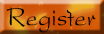Brody from KS asks:
When I am surfing the web I sometimes get strange message windows popping up. Windows Security Alerts or error messages saying that my computer is “infected” or “too slow”. How can I tell if they are real and what should I do about them?Recently there has been an upswing in the number of “Fake Security Alert” messages popping up as people surf the Internet. These message windows say: Your computer is too slow, has been infected by a virus, requires an update or already has been infected with Trojans and other Malware. They are all false warnings, designed to convince users to purchase illegitimate and possibly dangerous fake security software. This article will provide sample screenshots of these phony alerts and outline a few simple ways to recognize and prevent these pesky problems.
Ironically, as people become more aware of the potential problems of malware, the number of these fake message scams increases. Fortunately, there are a few general things you can look for to identify and avoid these phony programs.
1.) They generally use scare tactics that implore you to act immediately to remove a virus, download a critical security update or repair a serious computer problem.
 Figure 12.)
Figure 12.) Even though they often try to mimic a legitimate company’s message, there is almost always something that will not be correct. In the example below the Windows Security Center logo is correct and the title looks legitimate. However, the Web address is not Microsoft’s and the download site that the “recommended” program will come from is also not Microsoft.
Some try to look like legitimate Windows Security Updates.
 Figure 2
Figure 2This fake Windows Critical System Warning! is very well done. Closer examination reveals questionable grammar, “and track Web sites
visited” and a spelling error, “Secyrity”. I also don’t think Microsoft would warn about “Strange pop up windows”.
 Figure 3
Figure 3These are just a few examples of what a fake message looks like. There are hundreds that might pop up on your screen. But you don’t need to be overly concerned if follow a few general rules. Any message that pops up while you are on the Internet should be considered to be a possible problem until you have done a little research.
Often, just putting the name of the program to be downloaded or the address of the web site you are requested to visit in Google will provide enough information to determine its validity. Two of the largest Anti-virus software companies Symantec and McAfee maintain searchable lists of known threats.
So what should you do if you if a suspect message appears on you screen?
Do not move your mouse anywhere near it.
Clicking anywhere in the window including the standard looking red “X” in the upper right had corner of the window may start downloading the Rogue Software.
Try holding down the “
Alt” key and pressing the “
F4” key at the same time.
This should close the active rogue message window or the browser that is displaying the message. Then you can continue by opening your browser again.
If the “
Alt”
key + “
F4” combination does not close the suspect message window another way to close it is outlined below.
1. Open the windows Task Manager by pressing the “
Ctrl”, “
Alt”
and “
Delete” keys simultaneously.
2.[/b ]Left click on the “[b]Applications” tab
3. Left click on your browser program or any entry listed as running that you believe may be the problem. Proceed to step 4 after the target program is highlighted, (often it will turn blue).
4. Left click on the “
End task” button to close the program

You should always have an up-to-date firewall and virus protection software running every time you turn on your computer. In addition, you can set you browser to block pop up windows. There are several articles on the Worldstart site on how to do this.
Please note: Blocking pop-ups with your browser settings will not stop all of these rogue messages from getting through. Also, you may need to adjust you browser settings to allow pop-ups from certain banking sites or other online services you may not want blocked.
In addition, it is a good practice to run an additional anti-malware program every few days. There are many effective free programs available for download. One that does an excellent job is Malwarebytes Anti-Malware.
You can read about it and download the free version here:
http://malwarebytes.org/~Boyd Lutz
This entry was posted on Tuesday, June 16th, 2009 at 11:16 AM and is filed under Security Help. You can follow any responses to this entry through the RSS 2.0 feed.Both comments and pings are currently closed. 5681Location of source:
http://www.worldstart.com/rogue-software-screen-images/