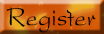The Snows of White Ridge continues an epic, as blessings, changes, and trials alike come to the newly-named White Ridge Pack, and their allies, the Swift River Clan.
The website of the Packs
|
| | | computer terms explained |  |
| | | Author | Message |
|---|
kotelinie
Starfleet Vice Admiral
\m/ Melodic Rocker
and ICTer


Number of posts : 807
Age : 41
Location : The Netherlands
Registration date : 2007-09-05
 |  Subject: computer terms explained Subject: computer terms explained  Fri Mar 21, 2008 12:21 pm Fri Mar 21, 2008 12:21 pm | |
| Q:
Can you please explain what Easter eggs are?
A:Great question! With Easter coming up this weekend, it's the perfect time to answer this one. And just so we're straight, this has nothing to do with hunting for those little plastic eggs filled with candy or the ones you paint up all pretty! This is actually part of the computer terminology world. Let's check it out! Easter eggs are hidden features that programmers decide to include on any of their software, including DVDs and games. It's just anything the creator wants to add to the software, but they keep it hidden for their own personal reasons. Easter eggs could be anything from a hidden list of the contributors to the software to hidden commands, jokes, bloopers, animations, hidden dialogue and so on. It could be anything they thought was cool to add to the software for reasons only they can understand! A real Easter egg must follow five criteria:1.) The information has to be undocumented, hidden and not obvious to the viewers. It can't be something that goes along with whatever software you're using. The Easter eggs only stand out because they are different and don't fit into the regular context. The programmers usually have some connection with the "eggs," so they include it in the program for extra entertainment, mostly for themselves. 2.) All Easter eggs have to be reproducible. With a set of instructions, anyone has to be able to reproduce the eggs. 3.) They have to be placed on the program by the creators for their own personal reasons, such as a signature, an inside joke, a tribute, etc. The eggs must have been placed on there on purpose and through the general knowledge of all the creators. 4.) Easter eggs cannot be malicious in any way. They are only meant for fun! 5.) This is the most important one. They have to be entertaining. If not, it's not a legitimate Easter egg. You can search online for different Easter eggs if you want. It's fun to find ones that are on programs you have used or movies you have seen. Check out this Web site to look for Easter eggs. It has an archive of the newest ones found and lots more. It's worth a shot to see what you can find, don't you think?! By the way, Happy Easter! ~ Erin | |
|   | | kotelinie
Starfleet Vice Admiral
\m/ Melodic Rocker
and ICTer


Number of posts : 807
Age : 41
Location : The Netherlands
Registration date : 2007-09-05
 |  Subject: Re: computer terms explained Subject: Re: computer terms explained  Mon Mar 24, 2008 1:43 pm Mon Mar 24, 2008 1:43 pm | |
| Q:
Can you please explain what a bot is?
A:I sure can! Let's get right to it. The word bot comes from the word robot, meaning work. A bot can be described as automated software that sends out commands when it receives a specific type of input. Bots are often found in chat rooms and through advertisements on Web sites. For example, if you're ever in a chat room and automatically get kicked out because of a violation, the bot is what actually removed you from the area. A bot is also partly responsible for some of those banner ads you always see going across your computer screen. There are also Web searching bots, which are also known as spiders and crawlers. They crawl around the Internet searching for HTML documents and record the information they find. Later on, they create catalogs from the information they generated from the Web sites they "spidered." The information that is found is then used for the search engine results you get when you use Google or Yahoo!, for example. Now, from the above mentioned situations, bots may not sound too bad. They seem like they can help you out in some ways (removing violators from chat rooms and creating search catalogs), but bots really aren't your friend. Bots are also known as "zombies" or "drones." They are the part of the malware family that allows an attacker to gain complete control over an infected computer. They also work closely with worms and Trojans to control your PC. So, if your computer has been victimized by any sort of infection, the bot is able to take over and, in a way, "zombie" your PC. So, if you notice your computer is running slower than normal or it suddenly crashes, keep bots in mind as a possible reason. You'll just want to run your antivirus and spyware scans immediately. If your protective software happens to find a bot on your system, it may come under the names of AttackBot, SubSeven, EvilBot or SlackBot. These are types of bots that consist of a single binary. Others use one or more binaries, as well as, attacking open source script files that you may have on your computer. These are commonly known as GT Bots, with GT standing for global threat. Some bots are also created to generate clones. To make sure you can stay safe from any threats that bots hand out, make sure your antivirus software and any other protection software you may use is up to date. And again, be sure to run your scans often. Stay safe! ~ Erin | |
|   | | kotelinie
Starfleet Vice Admiral
\m/ Melodic Rocker
and ICTer


Number of posts : 807
Age : 41
Location : The Netherlands
Registration date : 2007-09-05
 |  Subject: Re: computer terms explained Subject: Re: computer terms explained  Tue Mar 25, 2008 12:48 pm Tue Mar 25, 2008 12:48 pm | |
| Boot Disk
What is a boot disk, you ask? Well, first of all, a boot disk is also often referred to as a bootable disk, so don't think they are two different things. Basically, a boot disk is just a disk that a computer can use to boot up or start from. Normally, computers boot up from the internal hard drive, but there are other options, such as a floppy disk, a CD or a DVD as well.
For a boot disk to work, it needs to have an operating system installed on it. The only catch is that the computer must be able to recognize it. It can either be a complete and full copy of the operating system or just have the necessary utilities needed to start up a PC.
So, when would you use a boot disk? Well, they are mostly used when an operating system or a hard drive on a computer won't load properly. That occurs when there are faulty data blocks or any other additional errors on the original disk. You can usually fix the errors by running a disk repair utility or when you reformat your computer. And that's all I have to say about that!
~ Erin | |
|   | | kotelinie
Starfleet Vice Admiral
\m/ Melodic Rocker
and ICTer


Number of posts : 807
Age : 41
Location : The Netherlands
Registration date : 2007-09-05
 |  Subject: Re: computer terms explained Subject: Re: computer terms explained  Wed Mar 26, 2008 1:03 pm Wed Mar 26, 2008 1:03 pm | |
| Programmers
Have you ever wondered who creates the computer programs and other software you use on a daily basis? I mean, especially if it's a program you really enjoy using, don't you wish you knew who made such a great piece of software? Well, I can't give out any names, but I can tell you that those people are called computer programmers. Here's a little information about them!
Programmers, also referred to as software developers, are the ones who write all of the computer software that comes out on the market each and every day. They are the masterminds who write the code for many different kinds of software. Computer programmers go to their daily jobs and they design computer software. They are all professionals and specialists in what they do.
Along with programmers, there are other people who take care of other aspects of creating software. For example, there's a programmer analyst, software engineer, computer scientist and software analyst. The first programmer known in history is Ada Lovelace. She was the first to bring up the thought of an algorithm in 1842. Pretty cool, huh?!
~ Erin | |
|   | | kotelinie
Starfleet Vice Admiral
\m/ Melodic Rocker
and ICTer


Number of posts : 807
Age : 41
Location : The Netherlands
Registration date : 2007-09-05
 |  Subject: Re: computer terms explained Subject: Re: computer terms explained  Thu Mar 27, 2008 1:01 pm Thu Mar 27, 2008 1:01 pm | |
| What is ROM?Okay, so awhile back, we talked about RAM (random access memory), but have you ever wondered what ROM is? It's very easy to get the two confused, but they couldn't be more different. Let's check it out! First of all, ROM stands for Read Only Memory. Basically, ROM is the memory your computer uses to get the instructions it needs to boot up every time you hit the power button. ROM goes to work even before all of your system's software loads up completely. ROM also works closely with the BIOS or Basic Input/Output System. While ROM is mainly related to computers, it is also used in other electronic devices, such as flash drives and various music players. Now you know! ~ Erin | |
|   | | kotelinie
Starfleet Vice Admiral
\m/ Melodic Rocker
and ICTer


Number of posts : 807
Age : 41
Location : The Netherlands
Registration date : 2007-09-05
 |  Subject: Re: computer terms explained Subject: Re: computer terms explained  Wed Apr 09, 2008 11:56 am Wed Apr 09, 2008 11:56 am | |
| Chat Lingo
Do you chat? You know, do you sit and talk to your friends and family over the computer through an instant messenger, such as Yahoo! or AOL? If you do, you may be familiar with the chat lingo that has become so popular these days. If you don't chat very often, you may use the chat lingo in your e-mails instead.
Either way, you may be interested in knowing about some of the slang terms that are used, so here's a small list of some of the more common ones:
LOL= Laugh Out Loud
BRB = Be Right Back
TTYL = Talk To You Later
GTG = Got To Go
AFK = Away From Keyboard
JK = Just Kidding
THX = Thanks
TY = Thank You
YW = You're Welcome
ROFL = Rolling on the Floor Laughing
L8R = Later
So, the next time you're chatting away, use some of these terms and impress all of your chat buddies!
~ Erin | |
|   | | kotelinie
Starfleet Vice Admiral
\m/ Melodic Rocker
and ICTer


Number of posts : 807
Age : 41
Location : The Netherlands
Registration date : 2007-09-05
 |  Subject: Re: computer terms explained Subject: Re: computer terms explained  Thu Apr 10, 2008 12:45 pm Thu Apr 10, 2008 12:45 pm | |
| Q:
The other day, I was working on my computer and a window popped up that I've never seen before. My wife told me it was the "blue screen of death," but I'm not sure what she meant by that. Can you please explain this to me? Thank you!
A:Oh yes, the infamous blue screen of death! I'm sure all of you have come across this at one time or another. In fact, it has probably happened to you one too many times, am I right? I know I've run into the blue screen problem once or twice and it can sometimes be very hard to deal with. So, what is the blue screen I'm referring to? Well, the blue screen of death is the common name for an error screen that sometimes pops up in Windows. It is also called the stop error. It is basically what comes up on your computer screen when your PC cannot recover or is in danger of not being able to recover from a system error. This error screen has been present in all versions of Windows dating all the way back to Windows 3.1. Whenever your system encounters an illegal operation and it can't do anything else to recover from it, the blue screen will come up. The only safe way to get out of the blue screen is to restart your computer. Unfortunately, some data can be lost in the process though, because you are not given a chance to save your work. Here's an example of what the blue screen of death can look like:  The blue screen of death has different wording for each version of Windows and it references different utilities in different programs, but it basically means the same thing all the way around. Some common causes of the error are new hardware problems, new software, a virus or malware or even old or broken hardware. The causes can be endless, depending on the type of computer you have and the applications you have on it. The blue screen of death is an unfortunate encounter, but at least you now know what you can do about it! ~ Erin | |
|   | | kotelinie
Starfleet Vice Admiral
\m/ Melodic Rocker
and ICTer


Number of posts : 807
Age : 41
Location : The Netherlands
Registration date : 2007-09-05
 |  Subject: Re: computer terms explained Subject: Re: computer terms explained  Mon Apr 21, 2008 8:03 am Mon Apr 21, 2008 8:03 am | |
| Q:
What exactly does troubleshooting mean?
A:
Oh, excellent question! You've probably heard the word "troubleshooting" mostly in relation to computers, right? If you ever run into a problem with your computer, you're always told to first do some troubleshooting. But what exactly does it mean? How are you supposed to know what to do?
Well, troubleshooting simply means isolating the problem you're experiencing so that you can work toward fixing it completely. Also, troubleshooting is mostly a process of elimination and it can often be going on a whim and just guessing what's wrong.
When you're having a problem with something within your computer system, you should first figure out where the problem lies and compile some possible reasons why it's happening. You should then investigate your reasons, starting with the most obvious or the most easiest to fix. Troubleshooting usually refers to a hardware problem (whereas debugging is related to software problems).
Let's say you've been having problems with your mouse. It basically just quit working as well as it usually does. So, what could be the problem? Well, to solve the issue, just start troubleshooting! The most obvious reason (to me, anyway) would be that it might just be a little dirty and it needs cleaned out. Another possible reason could be that the cord got a little loose and it just needs to be pushed back in. Or, it could be a power problem or the mouse could just be dead (hopefully that's not the case, but it does happen!) Now, start from the beginning. Clean out your mouse and if that doesn't help, try the next troubleshoot option. You'll eventually figure out what's wrong and be able to fix it.
If you ever have a problem that runs past any troubleshooting you can do on your own, there's always technical support from the manufacturer of the product. But you should always try to fix the problems yourself first. So, now that you know all about troubleshooting, give it a try for yourself today!
~ Erin | |
|   | | kotelinie
Starfleet Vice Admiral
\m/ Melodic Rocker
and ICTer


Number of posts : 807
Age : 41
Location : The Netherlands
Registration date : 2007-09-05
 |  Subject: Re: computer terms explained Subject: Re: computer terms explained  Tue Apr 22, 2008 8:48 am Tue Apr 22, 2008 8:48 am | |
| Q:
Just out of curiosity, why is the hard disk drive automatically set as the C: drive?
A:
That is a very good question and I'm sure many others have probably wondered the same thing! For anyone who is using an IBM compatible computer (that is based on such factors as the CPU and DOS system) and uses a Microsoft operating system (all versions of Windows), your default hard disk drive letter is C.
The reason for that is the letter C is the first available drive letter for all of the hard disk drives. The letters A and B are assigned to other media drives. For example, the A: drive is always used for floppy disks, while the rest are used for removable media devices and other items of the sort.
When you install other hard disk drives on your computer or make any new partitions, they are assigned a drive letter. If you have a CD ROM or a DVD drive, they are usually assigned the letter D and then so forth to E, F, etc.
Most computers today come with a hard disk drive, of course, and a CD ROM/DVD drive. Several people also get external floppy drives and many use some sort of flash or thumb drive. All of those devices are assigned a letter after C, mainly because of the removable status they hold.
The hard disk drive is pretty much the main drive on any computer, so by default, it comes first in the assignment of drive letters. I hope that helps answer your question!
~ Erin | |
|   | | kotelinie
Starfleet Vice Admiral
\m/ Melodic Rocker
and ICTer


Number of posts : 807
Age : 41
Location : The Netherlands
Registration date : 2007-09-05
 |  Subject: Re: computer terms explained Subject: Re: computer terms explained  Fri May 02, 2008 7:44 am Fri May 02, 2008 7:44 am | |
| Webisode
Have you ever heard of a webisode? It's a new term that is on the rise in the world of computers. Chances are, if you already know about it, you either heard it on the Internet or maybe you even heard someone talking about it on TV or the radio. Either way, let's learn a little more about this up and coming technology, shall we?!
Basically, a webisode is exactly what it sounds like. It's an episodic video show that telecasts on the Web. They are very similar to television show episodes, but they are published and produced just for the Internet. Webisodes come in different formats as well. Sometimes an actor or even a comedian will create a webisode for themselves and air it on the Web, just for some extra recognition. Other webisodes are made solely for the purpose of promoting a new product, movie or music release.
Webisodes are generally short, as in five or fewer episodes, while others are much longer. Believe it or not, but this term has been around since 1999. The first known outing of the word was for the promotion of an online superhero series created by Jesse Stagg and Steven Salim. Stan Lee Media was coined for the creation of that particular webisode. You can find tons of webisodes online right now. Just keep your eyes open for them. They truly are the next big thing!
~ Erin | |
|   | | kotelinie
Starfleet Vice Admiral
\m/ Melodic Rocker
and ICTer


Number of posts : 807
Age : 41
Location : The Netherlands
Registration date : 2007-09-05
 |  Subject: Re: computer terms explained Subject: Re: computer terms explained  Tue May 06, 2008 11:32 am Tue May 06, 2008 11:32 am | |
| Q:
It seems like every computer term has an acronym to go along with it and half the time, I have no idea what it means. Can you help by giving me some examples?
A:Sure, that's no problem! There are tons of terms that usually only go by certain letters and it can be hard to keep them all straight. There are obviously too many to put into one tip, so below is a list of some of the more common used acronyms, along with their real meanings. Here we go! ATA - Advanced Technology Attachment ATM - Asynchronous Transfer Mode BIOS - Basic Input/Output System BMP - Bitmap CD - Compact Disc CGI - Common Gateway Interface CPU - Central Processing Unit DBMS - Database Management System DLL - Dynamic Link Library DNS - Domain Name System DSL - Digital Subscriber Line DVD - Digital Versatile Disc FTP - File Transfer Protocol JPEG - Joint Photographic Experts Group LAN - Local Area Network MPEG - Moving Picture Experts Group P2P - Peer To Peer POP3 - Post Office Protocol RGB - Red Green Blue TCP/IP - Transmission Control Protocol/Internet Protocol USB - Universal Serial Bus WiFi - Wireless Fidelity WWW - World Wide Web Did you learn something? I sure hope so! Now, these are obviously just the acronyms and if you're not sure of the operation of each term, you can always do a quick search on our Web site at http://www.worldstart.com/tips/index.php. We have done several articles on some of these terms in the past. Don't you feel smarter already?! ~ Erin | |
|   | | kotelinie
Starfleet Vice Admiral
\m/ Melodic Rocker
and ICTer


Number of posts : 807
Age : 41
Location : The Netherlands
Registration date : 2007-09-05
 |  Subject: Re: computer terms explained Subject: Re: computer terms explained  Thu May 22, 2008 6:31 am Thu May 22, 2008 6:31 am | |
| Technical Spellings
Today's quick tip isn't quite like what we usually do here at WorldStart, but I found it to be pretty interesting and I thought you all might as well. I've actually been asked about this several times too, so it seems appropriate to share this information with you. So, tell me, have you ever wondered about how you're supposed to spell Internet and e-mail? You know, is Internet supposed to be capitalized and is there a hyphen in e-mail or not?
I have always been curious about those two things as well, so I was pretty excited to find the answer! Here's the scoop. The Internet is actually considered to be a proper noun and in the English language, most proper nouns are capitalized. So, in short, the word Internet should always begin with a capital letter. If you haven't been using a capital I, don't worry. You're not the only one!
As far as the term e-mail goes, it is accepted with and without a hyphen. However, according to the Merriam-Webster Dictionary, the correct spelling is actually e-mail, with a hyphen. Why is that, you ask? Well, the word e-mail is composed of two different words (electronic and mail), so the hyphen helps separate them for a more technical spelling. Who knew? Now, go on and spread the word!
~ Erin | |
|   | | kotelinie
Starfleet Vice Admiral
\m/ Melodic Rocker
and ICTer


Number of posts : 807
Age : 41
Location : The Netherlands
Registration date : 2007-09-05
 |  Subject: Re: computer terms explained Subject: Re: computer terms explained  Wed May 28, 2008 12:57 pm Wed May 28, 2008 12:57 pm | |
| Cyberspace
I'm sure you've all probably heard of this term in passing, but have you ever been given an exact definition of it? I mean, I know we've mentioned it a lot in some of our other tips, but we've never written one solely on what cyberspace is. So, that's what I thought I would do for you today. Here we go!
Basically, cyberspace is the word that is used to describe the virtual world of computers. The best way to think about it is to picture a piece of data floating around in a computer system. That block of data is like an object in space, but in this case, we're dealing with computers. Cyberspace also now extends to the global network of computers, which can be thought of in terms of an e-mail. When you send an e-mail to a friend, you send it through cyberspace until it reaches their computer. That's just how it's done!
The term "cyberspace" is credited to William Gibson circa 1984. He mentioned the word in his book entitled Neuromancer. The word doesn't really have an objective definition, but you at least now know the basics of it. Also, keep in mind that cyberspace is one word that is used too often in the computer world, so it's best to use it sparingly. But either way, now you know when to use it correctly. And there you have it. Another word you can mark off your list of "Words I Don't Know." Oh yeah!
~ Erin | |
|   | | kotelinie
Starfleet Vice Admiral
\m/ Melodic Rocker
and ICTer


Number of posts : 807
Age : 41
Location : The Netherlands
Registration date : 2007-09-05
 |  Subject: Re: computer terms explained Subject: Re: computer terms explained  Sat May 31, 2008 11:27 am Sat May 31, 2008 11:27 am | |
| Q:
Can you please explain what hot swappable means?
A:
Excellent question! I don't think anyone has ever asked this before, so I'm very glad you brought it up. I'm guessing a few of you have heard of the term "hot swappable" before, but I'm willing to bet not many of you know what it means. To be honest, I didn't even really know what it meant until I did a little research for this tip. I mean, I had heard of it before, but I guess I didn't know what all it entailed. But now I do and I'm going to share all the information with you. So, come along with me as we learn all about this brand new term!
In this day and age, it's very important for computers and other electronic devices to be as user friendly as possible and with that, more and more devices are being made with hot swappable capabilities. Basically, a hot swappable device is one that can be added or removed from a computer without having to reboot. USB devices are probably the most well known for being hot swappable, but there are several others as well.
Let's take a USB flash drive as an example. Most flash drives already have all the software they need built right in to them, so when you plug a flash drive into one of your USB ports, your computer is able to automatically recognize it as new hardware. In addition, you're able to start working with the flash drive right away, without having to download any software or drivers. All in all, if a device is able to begin functioning immediately after you plug it into your computer, it is considered to be hot swappable.
Like I said earlier, there are several hot swappable items on the market today. There are flash drives, printers, digital cameras, scanners, Webcams, microphones and many, many more. The hot swappable functionality is beneficial in that it allows you to work much faster without interruptions and with ease. I mean, if you had to restart your computer every time you wanted to use a new device, you'd be wasting a lot of time and you'd probably become very frustrated. I know I would!
You can also use most hot swappable devices on other computers. For instance, if you have more than one computer in your home, you can use your flash drive on both PCs without any trouble. All hot swappable devices work exactly the same in that no matter which computer you use, they will always work for you automatically. And if you really think about it, that saves you some money as well, because you don't have to go out and buy new hardware for every computer you use. Many businesses use hot swappable items as well.
So, if you're looking to buy a new flash drive or printer, etc., check it to make sure it is hot swappable. If you buy all of your hardware that way, you will save yourself a lot of time, money and frustration. And that just makes it all worthwhile, doesn't it?!
~ Erin | |
|   | | kotelinie
Starfleet Vice Admiral
\m/ Melodic Rocker
and ICTer


Number of posts : 807
Age : 41
Location : The Netherlands
Registration date : 2007-09-05
 |  Subject: Re: computer terms explained Subject: Re: computer terms explained  Wed Jun 18, 2008 5:20 am Wed Jun 18, 2008 5:20 am | |
| Q:
Can you please explain what knowledge base means? Thank you!
A:
I sure can! This term isn't used a lot, but it does have something to do with computers, so it's helpful to know about it. Basically, a knowledge base is a special kind of database for knowledge management within a computer. It holds all of the computerized information for a system and it's able to retrieve the knowledge as well.
There are two major categories for knowledge bases and those are machine-readable and human-readable. The latter doesn't have much involvement with computers, but the machine-readable base is stored in a computer-readable form with a set of data that comes with rules that explain the knowledge in a logical manner.
The most important side of a knowledge base is the quality of information it holds. The best ones have well written articles that are updated regularly, a good information retrieval system and a stable content and classification format. All of those can be referred back to a search engine. Also, just for your information, you may sometimes see the words knowledge and base connected together as one. It's common for it to be all one word (knowledgebase), just like database. And now you know all about it!
~ Erin | |
|   | | kotelinie
Starfleet Vice Admiral
\m/ Melodic Rocker
and ICTer


Number of posts : 807
Age : 41
Location : The Netherlands
Registration date : 2007-09-05
 |  Subject: Re: computer terms explained Subject: Re: computer terms explained  Tue Jun 24, 2008 6:00 am Tue Jun 24, 2008 6:00 am | |
| Q:
I know you've covered this before, but I really need to know what a runtime error is. Can you help?
A:Back by popular demand! If you need to know what a runtime error is, I have the answer you're looking for! So, what is a runtime error and what is its purpose? Well, it's no surprise that everyone reading this has probably come across a runtime error sometime in their computer using lives. Runtime errors are common, but what are they? Here's a little description for you. Basically, it's an error that occurs during the execution of a program. Runtime errors go along with the "bug" errors you may sometimes see as well. The error tells you your system has found certain bugs in the program you're using. The error also indicates some problems the creators of the program anticipated, but couldn't fix. There are various runtime error numbers, each referring to a different problem and they can occur in various programs, including Outlook Express and Internet Explorer. If you're hit with a runtime error, look at the assigned number and do a Web search for it. Chances are, you will find a quick fix. Here's an example of one runtime error that could come up:  A common example of a runtime error is running out of memory. That could easily cause the error to show up on your computer. Runtime errors are fairly easy to recover from and they are nothing like a system crash. So, the next time your computer is invaded by a runtime error, you'll know what's going on and you'll know how you can go about fixing it fast! ~ Erin | |
|   | | kotelinie
Starfleet Vice Admiral
\m/ Melodic Rocker
and ICTer


Number of posts : 807
Age : 41
Location : The Netherlands
Registration date : 2007-09-05
 |  Subject: Re: computer terms explained Subject: Re: computer terms explained  Wed Jul 02, 2008 11:49 am Wed Jul 02, 2008 11:49 am | |
| Q:
I saw the letters DRM in one of your tips last week, but I still have no idea what they mean. Can you please explain it a little more? Thanks!
A:
Doesn't it just drive you crazy when you come across certain terms or acronyms and you have no idea what they mean? It drives me bonkers! That's why I always do a quick search for them and I find out right away. That way, my wondering mind wonders no more! So, you want to know what DRM stands for? Well, stay with me and you're sure to find out!
DRM is short for Digital Rights Management and it mainly deals with copyright protection issues on CDs, DVDs, etc. DRM is the technology that publishers, who are the copyright owners, use to control the access of their data, including software, music, movies and some hardware. As I said before, DRM is associated with copyright protection and also technical protection measures. Both of those technologies work to secure the access of digital media and they both work in reference to the DRM design.
There are other types of DRM as well. One in particular is Enterprise Digital Rights Management (E-DRM). That type doesn't work so much with controlling digital media, but it's more on the side of corporate documents, such as Word, PDF, TIFF and AutoCAD files. E-DRM subscribers include Microsoft, Adobe and the EMC Corporation. There are some open source companies that take advantage of it as well.
The biggest thing that surrounds DRM is the controversy over it. Obviously, the music distributors and broadcasting companies object to any sort of copying music or whichever data they're working with. On the other hand, the consumers (you!) think otherwise. Some people think that if they pay their own money to buy the CDs or the DVDs, they should be able to do what they want with them.
If you try to copy any digital media, you may run into some problems, depending on the programs you use. For example, the digital media player software you use, like Windows Media Player, etc. Although copyright protection is making a bigger scene these days than in the past, it just depends on what type of media you buy to know how many problems you'll run into. There are also programs out there today that help you get past the copyright restrictions, but all of that just makes the controversy rise even higher.
DRM is mainly used in connection with the entertainment industry, but it's making its way to other media types as well. Even stores like iTunes and e-books have placed DRM restrictions on their material. It's so easy to duplicate data these days and everyone has to try and keep their information safe. I guess that's what it all comes down to.
It's one's own opinion, but take caution in what you do when working with DRM protection. Be careful not to dig yourself into a copyright hole!
~ Erin
Last edited by kotelinie on Fri Jul 31, 2009 6:37 am; edited 1 time in total | |
|   | | kotelinie
Starfleet Vice Admiral
\m/ Melodic Rocker
and ICTer


Number of posts : 807
Age : 41
Location : The Netherlands
Registration date : 2007-09-05
 |  Subject: Re: computer terms explained Subject: Re: computer terms explained  Thu Aug 14, 2008 6:14 am Thu Aug 14, 2008 6:14 am | |
| Fuzz Testing
Here's a new term for you! It's possible that some of you have heard of this before, but I'm guessing most of you don't really know exactly what it means in reference to the computer world. So, I thought I would help you all out with that today and fill you in on what fuzz testing really is. Are you ready? Then let's stop wasting time and get started!
Basically, "fuzz testing" (also known as fuzzing) is a technique that uses specialized software to put random data into programs to test their compatibility and functionality. If the program fails the test (it crashes, for example), the problems can then be taken down and fixed before the application is actually sold to the public. Fuzz testing also does a lot with checking for vulnerabilities in programs, which is a great feature. That way, we, as consumers, know we're not buying a program that is filled with potential problems or something that may bring harm to our computers.
Fuzz testing is a great method, because its design is very simple to use and it comes with no misconceptions. It has been around since 1989 and it has been used on numerous occasions. I'm sure you all have purchased a "fuzz tested" program before as well! Several large software companies use fuzz testing, because it's inexpensive and again, very easy to use. So, if you've never heard of this term before, you now know all about it!
~ Erin | |
|   | | kotelinie
Starfleet Vice Admiral
\m/ Melodic Rocker
and ICTer


Number of posts : 807
Age : 41
Location : The Netherlands
Registration date : 2007-09-05
 |  Subject: Re: computer terms explained Subject: Re: computer terms explained  Thu Aug 21, 2008 3:28 am Thu Aug 21, 2008 3:28 am | |
| UPS
No, I'm not talking about the package delivery company. If you need to do some mailing, you might want to try looking up your local UPS in the phonebook. The UPS I'm referring to is actually a term that is used with computers quite often as well!
In this case, UPS stands for Uninterruptible Power Supply. It's basically a power supply that provides back up power service in the event of a power outage or a drop in voltage rate. In your situation, you probably mostly use a small and private computer system, so the UPS gives you just enough time to save what you're working on. You are then also able to shut down your computer the normal way, instead of it being forced off by a storm, etc.
With UPS, you can be protected from losing your work or messing up your computer because of an improper shutdown. You can't go wrong with that, now can you?!
~ Erin | |
|   | | kotelinie
Starfleet Vice Admiral
\m/ Melodic Rocker
and ICTer


Number of posts : 807
Age : 41
Location : The Netherlands
Registration date : 2007-09-05
 |  Subject: Re: computer terms explained Subject: Re: computer terms explained  Thu Aug 21, 2008 3:32 am Thu Aug 21, 2008 3:32 am | |
| Q:
What exactly is a shortcut in reference to the computer world? Please explain!
A:
Oooh, good question! You probably have them all over your desktop and you probably use them everyday, but do you know exactly what a shortcut is? Yes, the name seems pretty self-explanatory, but here's a little more information for you just in case!
A shortcut, in reference to computers, is basically an icon you create that sits on your desktop for quick access to anything you want. Whether it's a Web site, a document, a program, etc., you can make a shortcut for it. The shortcut is a direct path to the actual application you want to run, but it doesn't remove the program from the Start menu or wherever you happen to store it. Shortcuts are also nice, because you can delete one from your desktop without deleting the program entirely from your computer.
As I said before, shortcuts make their home on your desktop, so it's easy for you to get to everything you want to do on your computer (considering you have a shortcut made for everything). Once they're created, they are usually denoted by a little arrow in the left corner of the icon, so you'll always know which ones are shortcuts. You just have to double click on the icon to open the application.
I don't think it can get any easier than that! To create a shortcut, just right click on your desktop and go to New, Shortcut and just follow the setup wizard the rest of the way. Happy shortcutting!
~ Erin | |
|   | | kotelinie
Starfleet Vice Admiral
\m/ Melodic Rocker
and ICTer


Number of posts : 807
Age : 41
Location : The Netherlands
Registration date : 2007-09-05
 |  Subject: Re: computer terms explained Subject: Re: computer terms explained  Fri Jul 31, 2009 6:39 am Fri Jul 31, 2009 6:39 am | |
| Q:
What is Virtual Memory?
A:
Virtual memory is non-physical memory (yeah, like that helps).
Windows uses virtual memory when it doesn't have enough "regular" physical memory to perform a task. When it does this, Windows uses your hard drive to store information that normally would be put into your RAM memory. Here's an overly simplified example:
Let's say you have 1 gigabyte of RAM available and you start launching programs left and right; effectively using up more physical ram that you have available. Things is, that your programs are still running just fine! What's happening?
In short, Windows is using a portion of hard drive space to supplement your physical RAM (don't worry, it will be restored once Windows is done with it).
I know what you're thinking. Why bother to add extra RAM to my computer if it can use hard drive space instead? Main reason - RAM is much faster.
Whenever you're using a lot of virtual memory, you're slowing your computer down (way the heck down). The best work around is to get more physical memory. I recommend at least 2 gigabytes or more, depending on how many programs you run simultaneously.
~ Steve
---------
For using Windows Vista optimum, i recommend 4 GB RAM of memory. | |
|   | | Sponsored content
 |  Subject: Re: computer terms explained Subject: Re: computer terms explained  | |
| |
|   | | | | computer terms explained |  |
|
| | Permissions in this forum: | You cannot reply to topics in this forum
| |
| |
| |
|