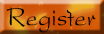How to Ensure your Laptop’s Battery Lasts LongerIn recent times, laptops have become an essential part of day-to-day life. Mobile technology has progressed so much that laptops outsell desktops. Though mobile technology has advanced, the average laptop battery life is still a bit on the low side, between two to four hours if the laptop is used continuously. It isn’t all that much, especially if you are regularly on the move.
Therefore, unless you have extra battery packs, conserving your battery’s life while you are on the move is crucial. So, how can you prolong the life of a laptop battery while you’re on the move? The answer lies in:
- Using laptop resources conservatively, and...
- Configuring your laptop for optimal power saving.
Use Laptop Resources ConservativelyAll resources require power. However, some resources require more power than others. To get the most out of your battery while on the go, you should ensure resources that use substantial power are not used or are used only when needed. The following list contains some examples:
-
CDs and DVDs: Playing CDs and DVDs is an energy sapping action. While on the move, eject CDs/DVDs out of the drive.
-
Wi-Fi: Not always do you need a connection to the Internet. Switch Wi-Fi off.
-
External Connections: Devices that connect to the laptop, such as an iPod or an external hard drive need power. Unplug external connections.
-
Speakers: Using any sound effects, such as when you receive a mail, requires power. Mute your speakers.
-
Software Installation: While installing software, the laptop extensively uses three key resources Hard Drive, CD/DVD Drive, and Microprocessor. Each of these resources drains the battery. Don’t install software while on the move.
General Rule: Don’t use any resources for actions that can wait till you have plugged in the laptop to the mains power supply.
Configure your Laptop for Optimal Power SavingWindows enables you to control the dimness of the screen and set power consumption settings for optimized performance.
Optimize Power OptionsIf miserly power consumption is your top priority, ensure the settings in Power Options reflect this. Here’s how:
1) Click
Start and then
Control Panel.
 2)
2) Double-click
Power Options.
 3)
3) Set the Power Schemes to Laptop.
[/img]
http://imgsrv.worldstart.com/ct-images/lap_battery3.png[/img]4) Click
Advanced.
 5)
5) Select the appropriate option from the Power Buttons section.
 6)
6) Click
OK to save changes.
Congratulations! You’ve set the power options for your laptop. Though this does help in maximizing the life of your battery, it does not help reduce the load taken by the most power-intensive component - the laptop screen. You obviously can’t do without the screen so switching it off while working is not an option.
You can, however, reduce the power consumption by setting the dimness to a lower level. By using the default Power Options that comes with Windows (which we’ve just shown you), it is not possible to set the dimness of the screen. To set the dimness, you need download Power Management software. Most laptops nowadays come with one pre-installed. The Power Management software provides more power management options and also changes the look and feel of the Power Options dialog box. So, don’t be alarmed.
By following these tips, you should be able to get maximum battery life while you’re on the move.
~Rupen Sharma