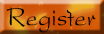Have you recently made the switch over to Windows Vista? Or, have you been using it for awhile? Either way, are there some features on the 3D desktop that you'd just love to turn off? I mean, some of them are quite overwhelming and you might have a better Vista experience if you cut them off. Well, have no fear, because WorldStart is here to help!
I've heard so many varying views about the Vista operating system, it's not even funny anymore. Some people hate it, some people love it and others just ride along in the middle. Yes, Vista comes with a lot of brand new features and while it would be in Microsoft's best interest if everyone fell head over heels in love with them, that's just not very realistic.
So, if you want to change your Vista computer around a little, have at it! Now, as the person who asked today's question stated, one of the new features in Vista is the 3D desktop. And while it's cool to look at sometimes, it can also be a little too much. The 3D desktop has to do with Vista's appearance and performance and all the other Windows versions allowed you to make some changes within those realms, so why would Vista be any different? Come along with me as we make your Vista desktop all that you want it to be!
First, right click on the Computer icon on your desktop and choose Properties. From there, click on the Advanced System Settings link that is located off to the left side of the dialogue box. Once you click that, you will be asked if you're sure you want to continue on (since they're advanced settings and all). Just click Continue and go on. Next, choose the Advanced tab and then hit the Settings button. From there, you want to be under the Visual Effects tab.
Once you're there, you will see four options at the top of the window: "Let Windows choose," "Adjust for best appearance," "Adjust for best performance" and "Custom." Below those options, you will see a list of settings. The list is pretty long, so it may take you awhile to scroll through them all. As you look through them, you may want to start picking and choosing the ones you want to keep on your computer. Think about each one and picture in your mind what it would do to your PC. Here are some of the settings you have to choose from:
* Animate controls and elements inside windows
* Animate windows when minimizing and maximizing
* Enable desktop composition
* Fade or slide menus into view
* Fade out menu items after clicking
* Show shadows under menus
* Show shadows under mouse pointer
* Slide taskbar buttons
* Smooth scroll list boxes
Okay, I think you get the picture. There's so much to choose from! Now, let's go over a couple of the options I mentioned above again. If you click on the first one (Let Windows choose), the Windows operating system will choose what it thinks are the best choices for your computer. Now, this may be a good choice, but it still may leave you wanting more (or less) from your desktop experience.
On the other hand, if you click on the Custom choice, you can make your own decisions. You can just check or uncheck certain settings and everything will come out just the way you want it. I think this is the best option for anyone who likes to do things on their own. That's why I told you to really pay attention to the options in the list as you're reading through them. If you picture in your mind what a certain setting will do to your computer, you'll have a better reason for choosing what you choose.
When you're all done customizing your 3D desktop, just click the OK button and all will be saved. You can then go and test your new settings out. See how everything changed? Do you like it? Not so sure? Either way, you now know how easy it is to change those settings and you can go back time and time again until you have everything set perfectly for your Vista experience. Have fun!
~ Erin